How To Automate Screenshots using ScreenshotAPI & n8n
26 Aug 2025 | 4 min read

If you are someone who don’t know any programming language, but has a specific use case where you want to take screenshots of webpages on automation, this guide is for you!
There can be many use cases of this workflow, be it compliance achieving, price monitoring or building tools, this automation would fit right in.
Earlier, we built the same workflow using Zapier, but with n8n gaining popularity among marketers & developers, we thought this is the right time to deliver this guide.
And in the end, I will also give you a blueprint for this automation that you can use directly in your n8n, so you don’t need to build it from scratch!!
Let’s get started!
Tools Used To Create This Screenshot Automation
- Screenshotapi of course, this API can be used to scale screenshot generation. Sign up from here to get free credits.
- An Account on n8n
- Google Sheets (To list webpages & take their screenshot)
If you would like to watch the video of this automation
I have my Google Sheets already ready. In column A “URLs” I will fill in the webpages.
Below is the screenshot of my spreadsheet, to keep everything simple, when the workflow ends, I am taking screenshot (public) URLs in the same tab as webpage’s URL.

Great! Once the Google Sheets is ready, we head to the n8n and setup our node in there!
On the canvas add the trigger, for our case trigger will be Google Sheets ➡ On row added.

Setup your connection with Google Sheets (if you haven’t) ➡ Then Map out the correct Spreadsheet via name.

You can now test out this first node. Click “Fetch Test Event”.

In JSON format, you can see we are receiving the data from spreadsheet in our n8n. Now we can pass this data forward from here to our next node.
Quick Tip: — While building multiple nodes, keep testing each one individually in n8n, this helps to minimize risk of workflow broken in later stages.
Now, we need to connect ‘HTTP’ node to call the screenshot API. Let’s get that on Canvas

To understand how the API works, you can refer to the documentation.
The method is “GET”, followed by the endpoint which is — https://shot.screenshotapi.net/v3/screenshot & then you have to pass parameters.
Quick Tip: — The two necessary parameters to run this API are token & url. There are other optional parameters that you can use, like full_page, fresh, file_type. Play around in Query Builder section & you will quickly understand it.
You will get your token/API KEY from the dashboard, you can copy paste it in your n8n HTTP node.

Now, let’s map the url for which we will be taking screenshots & add more parameters

Time to test the second node now. Click the ‘Execute Step’ button & you will get the screenshot links

Quick Note:— By default we store the links in Amazon aws, you can use your own storage by using ‘byob’ parameter.
Let’s check the random screenshot link to see if our API is working as we wanted it to.

And Yes, we get the full screenshot of https://kit.com/ webpage.
Awesome, we now just have to store these links back to our Spreadsheet.
And there the last node & action will be “Google Sheets ➡ Update Row”

Map it correctly to fill in the particular cell, finally lets test this step and the whole execution again.
Below is a GIF that shows how the whole workflow works
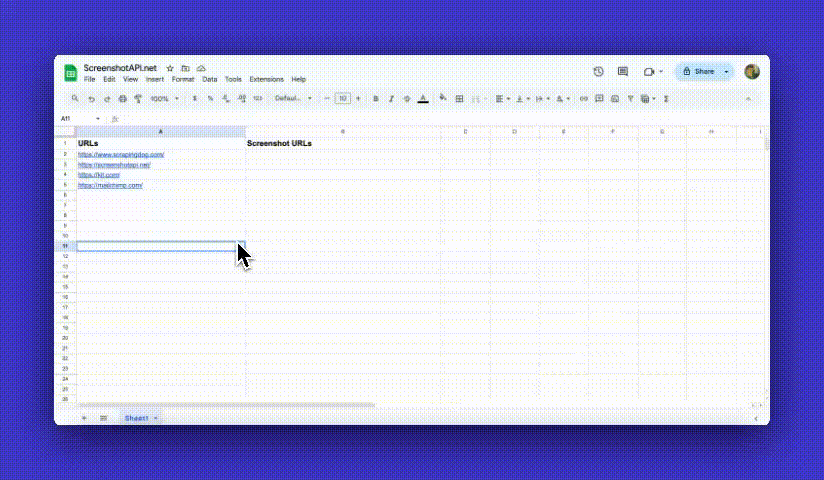
This way, using n8n you can scale up your screenshot generation. And as promised, here is the ➡ blueprint ⬅ for this simple screenshot automation.
Download it & use it as is in your n8n, you would need your unique token. Again if you haven’t signed up yet, you can do from here, and get free credits.
Conclusion
Likewise, this automation, you can build you own workflow for your specific use case.
And if you need our help in setting up this API, do reach out to us on chat on our website.
We have desiged the product keeping our users in mind, the documentation is simple to understand & get started.
Additional Resources
How To Choose a Screenshot API for Your Use Case


